Book Widgets is my new favorite tool! It has taken me weeks of tutorials, trial and error, and even an early morning video chat with Lucie Reinard from Book Widgets to feel like I am progressing. I suggest choosing one or two widget types, practicing with those until you are comfortable, and then moving on to another. With 40 to choose from, it can be a little overwhelming!
First you need to add the Google Chrome extension to your school account so that it will sync with Google Classroom. Just follow these steps:
Creating Your Account and Adding the Extension
1. Go to Chrome Web Store. Search for "ibook widget" and it should appear. Don't forget to put the letter i in the front! Add to Chrome.
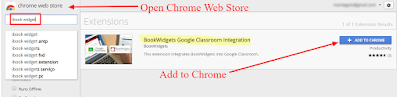
2. This icon should appear in the extension bar of your Chrome browser.
3. Type: bookwidgets.com into the address bar at the top of the page.
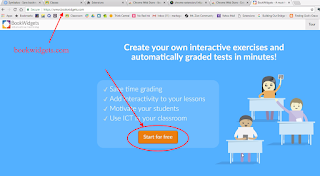 |
Watching a few tutorials is helpful!
|
4. Click on "Start for Free" and Sign up with Google. Accept all permissions.
 |
| Always sign up with your school Google account. |
5. Register the account and sign in. Then choose your grade level and complete the quick tour.
Google Integration
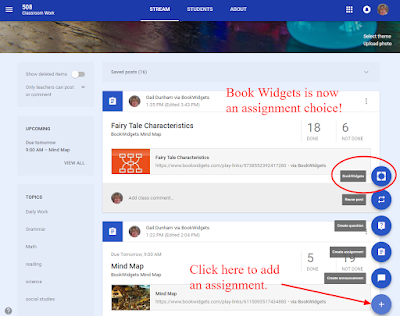 |
| Book Widgets is now an assignment option in Google Classroom. |
This is the first extension that I have found that runs right in Google Classroom. Now that this is installed, you will see the Book Widgets choice every time that you make an assignment in Google Classroom. Just click on the Plus icon to add an assignment and you have an choice for assignments. Book Widgets will open directly in Google Classroom allowing you to create or link any of the 40 widgets directly to classroom seamlessly.
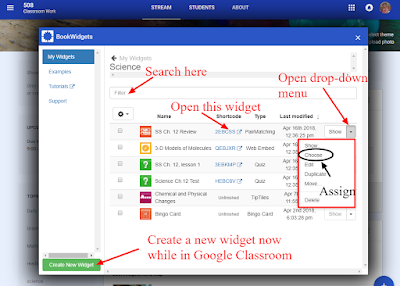 |
Create and assign from the Book Widget app.
|
Scoring and Reports
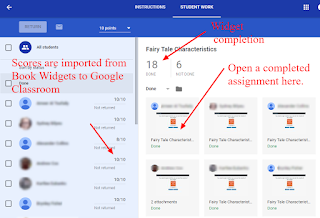 |
| Seamless integration |
Grades and work are imported into Classroom, so you don't have to leave Google Classroom to find student scores. Adding comments and hand-scoring are simple, and you can click an arrow to move from one student's work to the next. Easy-peasy!
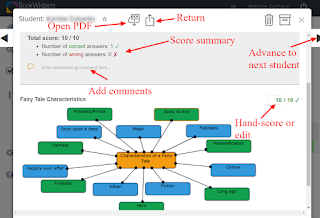 |
| View, comment, and edit scores easily. |
Project Samples
Here are just a few project samples that I have used so far. Be sure to visit the
example pages on Book Widgets to get ideas.
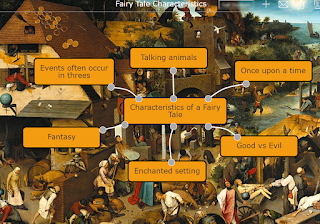 |
| Mind map |
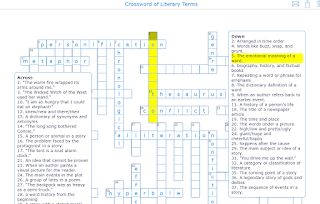 |
| Interactive, auto-graded crossword |
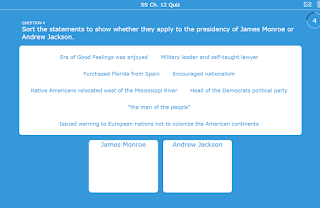 |
| Drag and drop to sort |
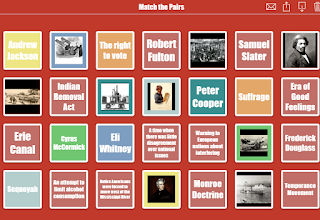 |
| Matching Pairs |
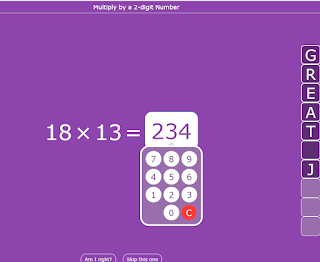 |
| Automated math practice |
 |
| A completed timeline |
Pricing
Lucie was kind enough to offer us a license key for any Tech Tuesday teachers who wanted to try Book Widgets. You get 3 months in your free trial instead of 30 days! Yeah! I do plan to purchase a subscription for next year at the end of my trial, so let me know if you are interested, too. Individually a subscription is $49 a year per teacher, 5-9 teachers get additional perks for the same price, but $35 a year will cover the cost if there are 10 or more teachers in a district.
I have put in a request for clarification, because I understood that the widgets that were created were fully-functional after the trial period expired, but the website says that widgets cannot be shared in a classroom unless you have an active subscription.
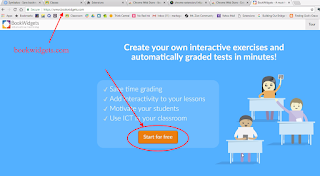
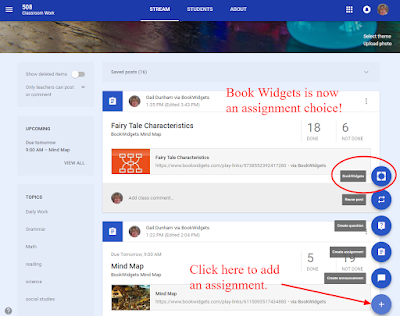
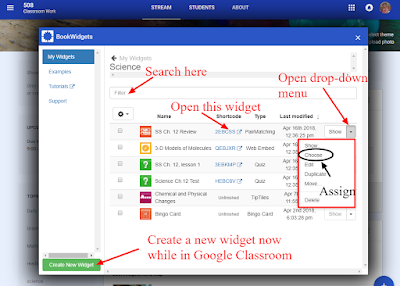
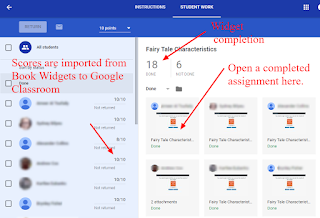
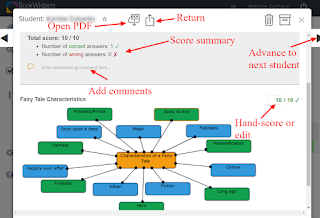
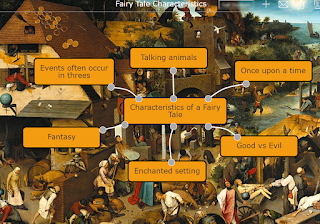
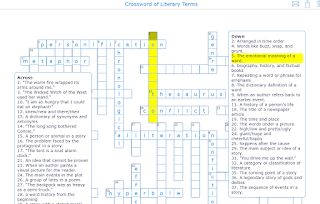
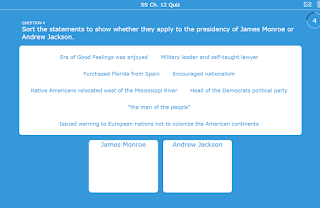
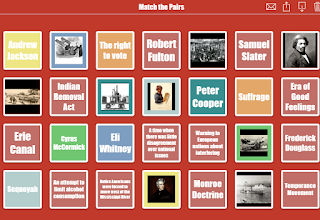
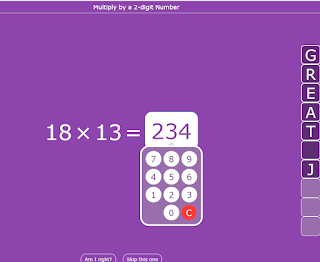

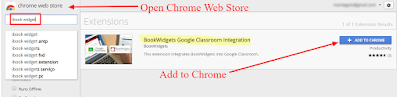


No comments:
Post a Comment
Start the conversation here: